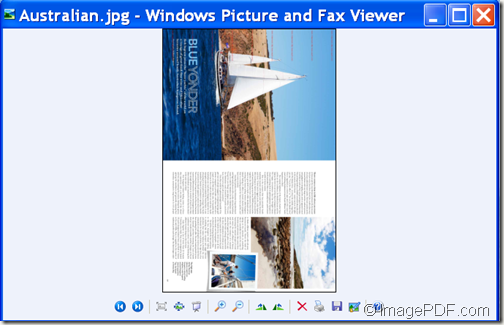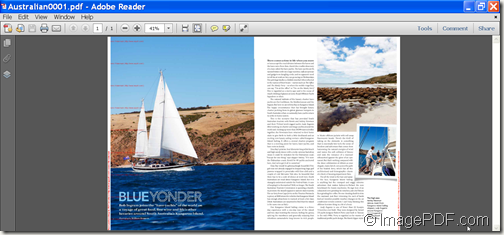With the help of Image to PDF OCR Converter, you can convert image to PDF and rotate page for the converted PDF document.
Image to PDF OCR Converter is a professional command line application that can help you convert your JPG, PNG, BMP, GIF, TIF, PCD, PSD, TGA, DCX, PIC, EMF, WMF, etc. images to PDF. What’s more, it allows you to rotate the page for the converted PDF document.
The following contents will use the example of converting a slant JPG image to PDF and rotate the PDF page to show you how to use this command line application.
1. Download and unzip
At first, please download the package of Image to PDF OCR Converter. The downloaded file is a ZIP file and you just need to unzip it to a folder on your computer disk as normal. In the unzipped folder, there is an executable file named img2pdfocr.exe which is the called program for the following conversion.
2. Open MS-DOS interface
To open the MS-DOS command prompt window in which you can input commands, please press the Windows and R button on the keyboard at the same time to open the “Run” dialog box and click the OK button at bottom of the dialog box
3. Input commands
In the MS-DOS command prompt window, please follow the command line template shown below to input your commands:
img2pdf [options] <Image-file> [<PDF-file>]
Where:
img2pdf: the path of the called program—img2pdfocr.exe.
[options]: the parameters you want to make. To see these parameters, please read the readme.txt document in the unzipped folder.
<Image-file>: the path of the image you want to convert. (Here it refers to the path where you store the JPG image.
[<PDF-file>]: the path where you’d like to save the converted PDF document.
According to the application usage, if you want to rotate the converted PDF pages, please use the parameter: -rotate <int> which is used to rotate PDF pages in the angle of 90, 180 or 270.
For example,
D:\img2pdfocr\img2pdfocr.exe –rotate 270 E:\ Australian.jpg F:\ Australian.pdf
This example is to convert an Australian.jpg image to Australian.pdf and rotate the PDF page in the angle of 270.
After inputting the commands, please press the Enter button on your keyboard to run the commands.
A few minutes later, you can get the desired PDF in the specified location.
Please see the conversion effects from the following snapshots.
This is the end of this article and you can get full version of Image to PDF Converter here.