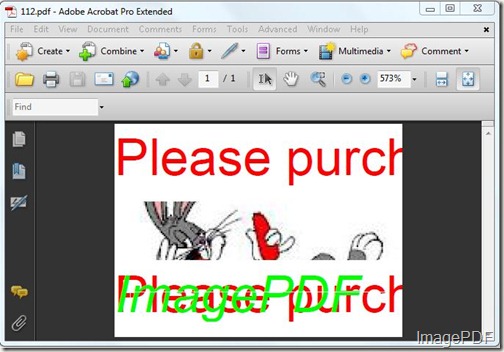Sometimes users will worry about how to add watermark for PDF file, However, with the Image to PDF Converter, users can easily add watermark for PDF files and set the watermark according to their own needs.Image to PDF Converter is a window application which can help users convert image to PDF files and set the generated PDF file according to their own needs.More information about Image to PDF Converter please go to the home page.
In this article we will mainly introduce how to add watermark for PDF file. As Image to PDF Converter is a command line product and users can issue command lines to set the generated PDF file according to their own needs.Some parameters related to add watermark for PDF files will also be listed.
- First click here to free download this software to your PC and you will get a zip file which you need to decompress. You will find an application in the folder after decompression.
- As is mentioned, Image to PDF Converter is a command line product and MS-DOS oriented application, we need to first input this application into the MS-DOS interface.Just click Start-Run and then input”cmd” into the Open combo box, and then click the OK button.
- Input the command line into the MS-DOS interface according to the command line usage, and then press the Enter button. You will get the PDF file.
- With the command line usage, users can find the parameters that help users set the watermark.Users can set watermark content,type, font name, font size, bold, italic, underline, strikeout, angle, txt color,X/Y offset and so on. “-wtext” is the parameter that help users set watermark content,”-wtype 0, –wtype 1, –wtype 2” are the parameters that help users set the watermark type. “wf” is the parameter that help users set font name,”-wh” is for font size,”-wi” is for italic, “-wu”is for underline,”-ws” is for strikeout “-wa” is for angle,”-wbox” is for angle,”-walign”is for water align,”-wc” is for water color,”-wx” and”-wy” are for the X/Y offset of watermark.
- Look at the command line listed below, it is for set the watermark as: “ImagePDF” and the watermark is on the footer, the watermark is italic with green color.
C:\Users\sgq\Downloads\img2pdf\img2pdf.exe –wtext “ImagePDF” -wtype 2 –wi –wc 00FF00 -C:\Users\sgq\Desktop\112\wecvxc.jpg C:\Users\sgq\Desktop\112.pdf
Look at Figure 1, it is the generated PDF file.
Figure 1
Image to PDF is so useful and efficient which can help users convert image to PDF and set watermark on the generated PDF file according to their own needs. If you want to experience this software, please free download the trial version, if you are satisfied with this software, please click here to buy the official version.