In order to make ImagePDF knowledge base more umfangreich and benefit our readers, we will add more corresponding knowledge here. In this part, I will talk about how to convert image to xps. If you are not familiar with xps file format, please read the following part.
XPS was designed as a replacement for the Enhanced Metafile (.EMF) format. It is short for XML Paper Specification and it is similar to a .PDF file. XPS files can be created in Windows by selecting the "Microsoft XPS Document Writer" as the printer when printing a document. It is mainly used for sharing ,archiving for contact, report forms and online acknowledgement of receipt. In a word, when you need to do printing and file archiving, this file format is extremely useful. In the following part, I will show you how to convert image to xps.
First, download VeryDOC Image to XPS Converter.
- This software does not belong ImagePDF software company but we feel it is good so we put it here for your guys to share.
- This software can convert all the image, like TIF, TIFF, JPG, JPEG, GIF, PNG, BMP, TGA, WMF, EMF, PCX etc. files to XPS files for further processing.
- This software is the command line version, for those who are not familiar with command line, it is not so helpful.
- After downloading, please unzip it and check the elements in it carefully.
Second, run the conversion from image to xps.
- When you enter the software package, it is not hard to find the readme.txt and the bat file. You can check the conversion effect by double clicking the bat file. And check how to use this software from readme.txt.
- Usage: img2xps.exe [options] [Options] <Image Files>
Example:
Parameter “-paper ” is for setting paper size to xps format
img2xps.exe -paper "11x17in" C:\input.tif
Parameter “-printer” is for specifying printer name to xps printing
img2xps.exe -printer "Microsoft XPS Document Writer" -paper "612x792pt" C:\input.tif - By this software, you can also add watermark for the printing files.
img2xps.exe -wtext "Watermark" C:\input.tif
Parameter “-wtext” is for adding watermark on printed document.
img2pdf.exe -wtext "ImagePDF" -wf "Arial" -wh 20 -wb -wi -wu -ws "C:\in.tif" - By this software, you can control the font name, height, width of the watermark. Meanwhile, you can control the opacity, angle and the color of watermark.
Please check the conversion process and conversion effect from the two following snapshots.
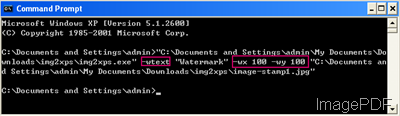
Fig. 1. conversion process from image to xps
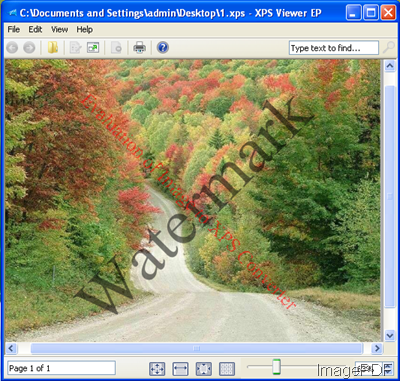
Fig. 1. ouput XPS file from image
We write this article according to our experience, so if you encounter any question about this software, please consult VeryDOC software company.