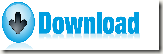The command line application Image to PDF Converter allows you to convert JPG/PNG/ GIF/TIFF image to PDF and set DPI resolution.
If you want to gather a lot of photos or pictures together for printing, sending via e-mail, etc., you can convert these images to a PDF (Portable Document Format) document which can be viewed and printed on any operating systems and printing devices.
Image to PDF Converter is a powerful application that can convert JPEG, JPG, PNG, BMP, GIF, TIFF, PSD, WMF, EMF, PCX, PIC, etc. image files to PDF and set resolution, page size, etc. for the output PDF document.
To know how to convert image files to PDF of a specific DPI resolution, please do as follows.
Firstly, please free download the package of this application by clicking the following button.
Then, please unzip the downloaded file to a folder in your computer disk. In the unzipped folder, you can find an executable file named img2pdf.exe which is the called program.
After that please open the MS-DOS command prompt window and follow the command line template shown below to input your own commands in the opened MS-DOS command prompt window.
img2pdf [options] <Image-file> [<PDF-file>]
In the above command line template:
- img2pdf: call the program
- [options]: set parameters for the output PDF
- <Image-file>: specify the input image file
- [<PDF-file>]: specify the output PDF file
To set DPI resolution, you can use the use the option -dpi <int>, -r 0 , -r -1, and -r <int>. Their meanings are as follows:
- -dpi <int> : set resolution into generated PDF file
- -r 0 : use the default image width and height information
- -r -1 : take DPI info from original image file
- -r <int> : set resolution to output PDF file
For example,
img2pdf.exe -r -1 C:\in.jpg C:\out.pdf
This example is to convert JPG image to PDF file and set the DPI resolution the same as the original image file.
At last, please press the Enter button on your keyboard to run the commands.
Several seconds later, you can get the target PDF document in the location you specify.
This is the end of this article and you can get full version of Image to PDF Converter here.