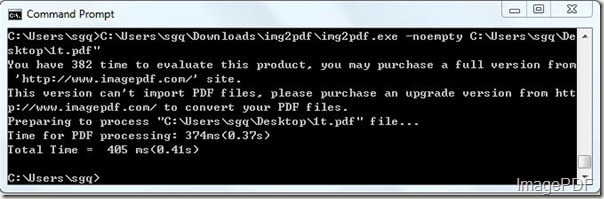If you found a blank page in the generated PDF file, you may want to delete it, so is it very hard to delete blank pages in PDF file? The answer is no. With Image to PDF Converter, users can delete blank pages in just a few seconds by issuing commands in the MS-DOS interface. Image to PDF Converter is a windows application which can help users to Some other functions can also be achieved by command lines, if you want to know more information about this software, please go to the home page.
Here we will mainly focus on how to delete blank pages from PDF file with Image to .
- First please click here to free download the software to your PC and you will get a zip file which users need to decompress. After compression, you will find an application img2pdf.exe in the folder.
- As Image to PDF Converter is a command line product and MS-DOS oriented software, users need to first input this application into the MS-DOS interface.Just click Start-Run and then input “cmd” into the Open combo box, then click the OK button.
- Input the command line according to the command line usage, then press Enter button. The command line listed below is the one needed to delete blank pages from PDF file.
C:\Users\sgq\Downloads\img2pdf\img2pdf.exe –noempty C:\Users\sgq\Desktop\1t.pdf
- In this command line, “C:\Users\sgq\Downloads\img2pdf\img2pdf.exe “ is the path of the application img2pdf.exe;”C:\Users\sgq\Desktop\1t.pdf” is the path of the PDF file with blank pages. “–noempty “ is the parameter which can help users delete blank pages from PDF file. Look at Figure 1, it is the converting process of this command line.Figure 2 is the generated PDF file with no blank pages
Figure1
Figure2
Image to PDF Converter can help users delete the blank pages in the PDF files in just a few seconds which can save users a lot of trouble. If you want to experience the advantages of this software, please free download the trial version, if you are satisfied with this software, please click here to buy the official version.