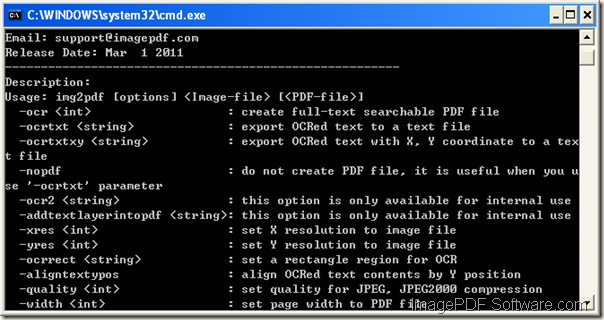How to convert image to searchable PDF and watermark PDF
If you need to convert image to searchable PDF document and add watermark to created PDF document, please choose ImagePDF Image to PDF OCR Converter as your tool. This command line application has the ability to convert different kinds of image like BMP, JPG, GIF, TIF, GIF, TGA, PNG, etc. to searchable PDF with OCR technology.
The following contents will act as the guide to show you how to make the conversion and watermark PDF document at the same time. There are several steps that you need to follow:
1. Please free download ImagePDF Image to PDF OCR Converter and then extract it to local disk. The executable file img2pdf.exe is the called program in this conversion.
2. Please open MS-DOS interface for inputting command line into it.
3. Please write your commands with the reference of following command line template:
img2pdf [options] <Image-file> [<PDF-file>]
The command line options for watermarking PDF are like following ones:
-wtext <string> : watermark on printed document
-wtype <int> : type of watermark
0 : normal watermark
1 : watermark on header
2 : watermark on footer
-wf <string> : font name of watermark
-wh <int> : font size of watermark
-wb : specify bold font
-wi : specify an italic font
-wu : specify an underlined font
-ws : specify a strikeout font
-wa <int> : angle of watermark
…
Besides options shown below, you can also set the watermark position, watermark color, offset, etc. with other options. To see all command line options, please input the file path of img2pdfocr.exe in MS-DOS and hit Enter button to see its usage.
The following commands can be seen as examples for your better understanding:
img2pdfocr.exe -wtext "ImagePDF" "C:\in.tif" C:\out.pdf
img2pdfocr.exe -wtext "ImagePDF" -wc "0000FF" "C:\in.bmp" C:\out.pdf
img2pdfocr.exe -wtext "ImagePDF" -wx 100 -wy 100 "C:\in.tif" C:\out.pdf
The first example is to add “ImagePDF” as watermark to PDF document when converting TIF to PDF.
The second example is to add “ImagePDF” as watermark to PDF document and set watermark color when converting BMP to PDF.
The last example is to add “ImagePDF” as watermark to PDF document and set X and Y offset from current position.
4. Run the conversion by hitting Enter button on the keyboard.
If you want to learn more information about this command line application, welcome visit the homepage of ImagePDF Image to PDF OCR Converter.
If you want to use free trial version of the application, please click the following button to download ImagePDF Image to PDF OCR Converter.