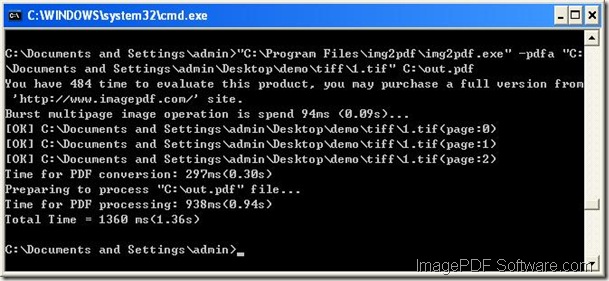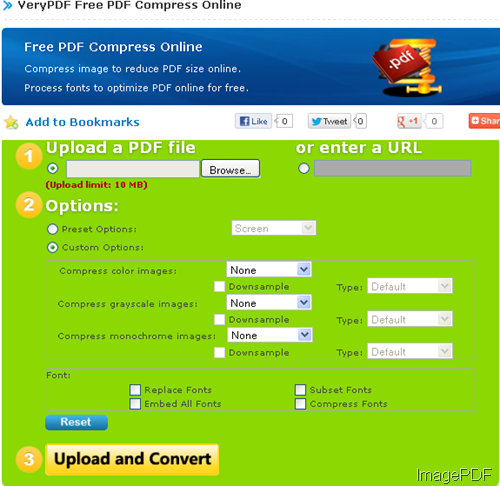How to convert website to PDF file?
In our knowledge base, it is easy to find a way concerning converting image file to PDF. But sometime you may need to convert website to PDF file. Buying another copy of software which takes the functions of URL to PDF will be a little money-consuming. If you have owned ImagePDF software, here I will share way about converting website to PDF by our software.
Converting website to image
By Google, I searched free online website to image converter. This free online tool, it converts URL or Html file to image formats, like jpg,bmp,png, pbm and tiff. Get first impression by the following snapshot of its website. On the website, detail usage of this software has been marked clearly. All the image formats supported this online tool also can be converted to PDF by ImagePDF Image to PDF Converter

Fig. 1. snapshot of free online URL to Image online converter website
Converting image to PDF and merge many PDF files into one
By that free online tool, converting website to image is not a problem. Now our aim is to convert image to PDF, which is just the software Image to PDF Converter good at.
First, download Image to PDF Converter to your PC. This is command line software, so you need to unzip it and call it in the MS Dos Windows.
Second, open MS Dos Windows and call img2pdf.exe. Input image files full path then specify the output PDF file destination.
Example:img2pdf.exe C:\in.jpg C:\out.pdf
If there is lots of image files, please use wild character to do the batch conversion. Then this command will convert all the jpg file in some folder to one PDF file.
Example: img2pdf.exe C:\*.jpg C:\out.pdf
However, if you need to merge all the output files into one, please use parameter “-mergepdf”.
-mergepdf <string> : merge two PDF files into one PDF file
-mergepdf "file1|file2|file3|...": merge several PDF files into one
-mergepdf "C:\filelist.txt": merge PDF files from a .txt file
Example: img2pdf.exe -mergepdf "C:\*.pdf" C:\out.pdf
Just by ImagePDF software, converting URL to PDF in batch is not a problem. During the using, if you encounter any problem concerning ImagePDF software, please leave us a comment here, we will solve for you at the first time.