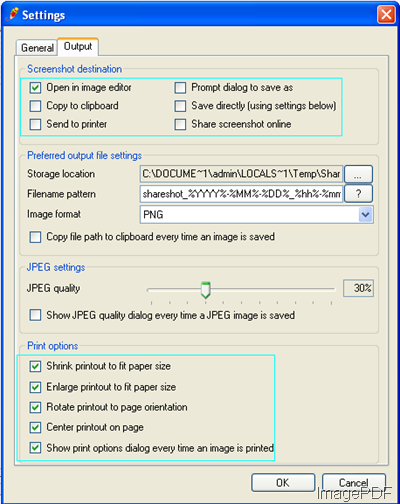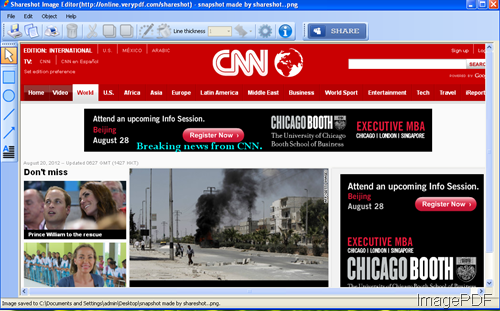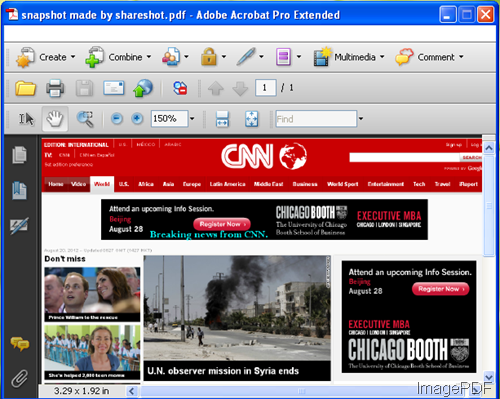How to split PDF document into single files?
ImagePDF Image to PDF Converter is able to split PDF document into single files besides the function that can directly convert image files (TIF, JPG, GIF, PNG, BMP, PSD, WMF, EMF, PDF, PCX, PIC, etc.) to PDF files. This stand-alone program does not need any third-party program installed on the computer.
How to split the PDF document?
To resolve this problem, please free download ImagePDF Image to PDF Converter and then extract the application to some destination of your computer.
The executable file img2pdf.exe in the unzipped folder is the called program for splitting PDF document. To see how to use this command line application, you can input the path of img2pdf.exe in MS-DOS interface and hit Enter button or read the txt file in unzipped folder.
In order to burst PDF document into single files, please use the option –burstpdf.
Please open MS-DOS interface at first and then follow the command line template shown below to write your commands.
img2pdf [options] <Image-file> [<PDF-file>]
Maybe the following command line example can help you understand the template better.
img2pdf –burstpdf C:\input.pdf C:\output
There is a successfully run command line shown in the following snapshot.
The commands are:
"C:\Program Files\img2pdf\img2pdf.exe" –burstpdf "C:\Documents and Settings\admin\Desktop\demo\pdf\bing.pdf" "C:\test\output"
Where
"C:\Program Files\img2pdf\img2pdf.exe" is the path of img2pdf.exe.
–burstpdf is the option for splitting PDF document.
"C:\Documents and Settings\admin\Desktop\demo\pdf\bing.pdf" is the path of input PDF document.
"C:\test\output" is to define the path and the name of burst PDF documents.
The created single PDF documents are with the defined name and continuous number like “-0001”, “-0002”, etc., just like the files shown in the next snapshot.
For learning more information about this command line application, please visit the homepage of ImagePDF Image to PDF Converter.
Via clicking the following button, you can easily download the free trial version of ImagePDF Image to PDF Converter to your computer.