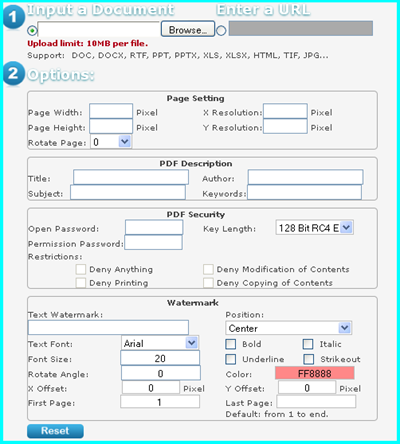How to convert image to PDF with bookmark?
‘When creating PDF document from image files with the command line application Image to PDF Converter, you are able to realize different kinds of functions such as adding PDF bookmark.
There are more information about this command line application in the homepage: ImagePDF Image to PDF Converter.
Please free download Image to PDF Converter to your computer and extract the application to local disk for further using. In the extracted file package, there is a txt document named as readme.txt which is the usage and option file of the command line application.
In following contents, you will see how to convert image to PDF and add bookmark for PDF document in the conversion process.
1. Please open MS DOS interface which is the conversion platform.
2. Write the command line like the usage shown below and the option for adding bookmark for PDF document is –bookmark <int>.
img2pdf [options] <Image-file> [<PDF-file>]
3. Run the conversion.
There are some command line examples shown below for your references:
img2pdf.exe -bookmark 3 C:\in.tif C:\out.pdf
In the command line,
img2pdf.exe is the called program.
-bookmark 3 is to use filenames as bookmarks
C:\in.tif stands for the path of input image.
C:\out.pdf stands for the path of output PDF document.
In addition, there are also some other options to define bookmarks of PDF.
-bookmark -1: don't create bookmarks
-bookmark -2: read bookmarks from bookmark.ini file
-bookmark -3: use filenames as bookmarks
-bookmark -4: use the filenames as bookmarks, one bookmark at the first
If you want to have a try of Image to PDF Converter to convert image file to PDF document yourself, please click the following button: