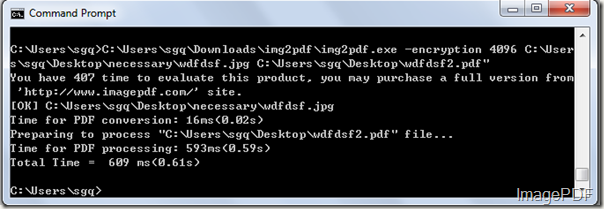How to convert image to PDF/A and set password?
If you want to convert image to PDF/A and also set password for the generated PDF file, there is a very easy and efficient way-Image to PDF Converter. This software is a windows application which can help users convert image to PDF files and set the generated PDF files according to their needs. If you want to know more about this software,please go the the home page!
In this article we will mainly introduce the steps on how to convert image to PDF/A and also set the password for the generated PDF file.
- First please click here to free download this software to your PC and you will get a zip file which you need to decompress. You will find an application img2pdf.exe in the folder after your decompression.
- As this software is a command line product and MS-DOS oriented application, what we need to do is first input this software into the MS-DOS interface.Just click the Start-Run and then input the “cmd” into the Open combo box, then click the OK button.
- Input the command line according to the command line usage, then press the Enter button. The command line listed below is the one needed to convert image to PDF/A and set password.
C:\Users\sgq\Downloads\img2pdf\img2pdf.exe –ownerpwd 123 –keylen 2 –encryption 3900 C:\Users\sgq\Desktop\wecc.jpg C:\Users\sgq\Desktop\weccc4.pdf
C:\Users\sgq\Downloads\img2pdf\img2pdf.exe -pda C:\Users\sgq\Desktop\wecc.jpg C:\Users\sgq\Desktop\weccc5.pdf
- The first command line is for setting password to this PDF file.”–ownerpwd 123” is the parameter that help users set the owner password as 123; “ –keylen 2” is the parameter means 128 bit RC4 encryption; “–encryption 3900 “ is the parameter that help deny anything.
- The second command line is for converting image files into PDF/A file.
Look at Figure 1 nad Figure2, they are the converting process of the two command lines
Figure1
Figure2
Look at Figure 3 and Figure4, they are the generated PDF files.
Figure 3
Figure4
Image to PDF Converter is so easy and useful that can help users solve the two problems in just a few seconds. If you want experience this software, please download the trial version, if you are satisfied with this software, please click here to buy the official version.