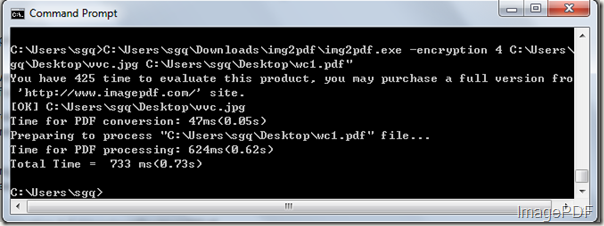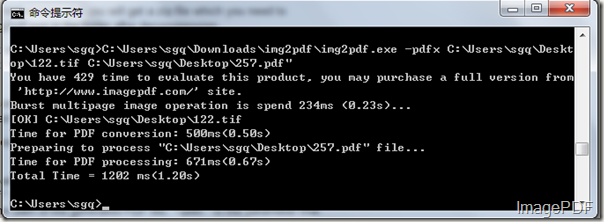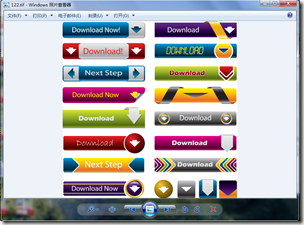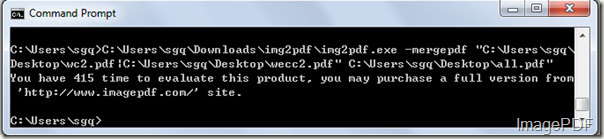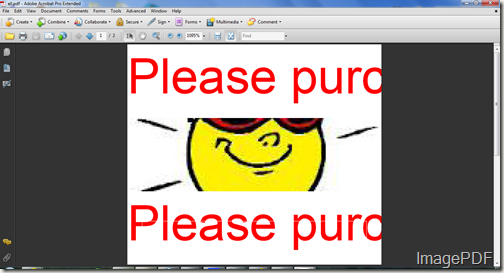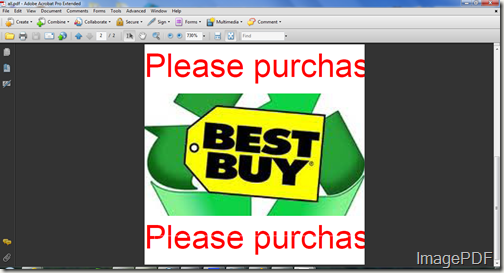Protect your image files from printing without permission
Some users only want to protect their image files from printing after converted into PDF files.Now they can turn to Image to PDF Converter, with this software, users can only protect their generated image files from printing. So what is Image to PDF Converter? It is a kind of software which can help users convert image to PDF files and set the generated PDF files according to their own needs. More detail informations about this software,users can go to the home page!
In this article we will mainly introduce steps on how to protect your image files from printing without permission.
- First please click here to free download this software to your PC and you will find a zip file which you need to decompress, you will find the application img2pdf.exe in the folder after decompression.
- As Image to PDF Converter is a command line product and MS-DOS application, first we need to input the software into the interface. Just click Start-Run and then input “cmd” into the Open combo box, then click OK button,
- Input the command line into the interface according to the command line usage, then pressthe Enter button. The command line listed below the one needed to protect image files from printing without permission.
- C:\Users\sgq\Downloads\ img2pdf\img2pdf.exe –encryption 4 C:\Users\sgq\Desktop\122.tif C:\Users\sgq\Desktop\195.pdf
- In this command line,"C:\Users\sgq\Downloads\ img2pdf\img2pdf.exe " refers to the path of the application img2pdf.exe; "C:\Users\sgq\Desktop\122.tif " refers to the path of the image file; "C:\Users\sgq\Desktop\195.pdf" refers to the path of the generated PDF file; "-encryption 4 " is the parameter that help users protect image files from printing. Look at the Figure1, it is the whole converting process of this command line.
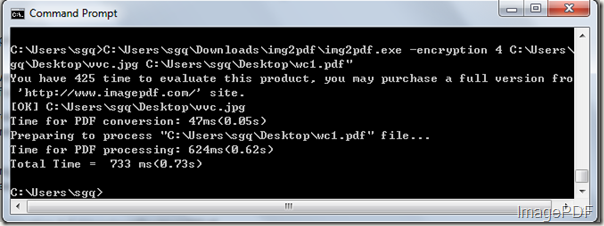
- Look at the Figure2 and Figure3, they are the image file and the generated PDF file .
Figure2
Figure 3
Image to PDF Converter is a very useful and efficient software which can help users to convert image to PDF file and set the generated PDF file to protect the image files from printing. If you want to experience the advantages of this software please free download the software, if you are satisfied with this software, please click here to buy the official version.