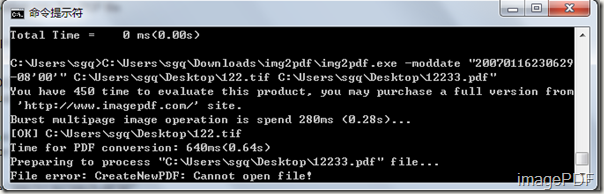Bookmark image files like PDF
Sometimes we need to add bookmarks to image files like PDF, some users may find it very hard to add bookmarks to image files like PDF. Now with the help of Image to PDF Converter, we can save a lot of trouble and headache. Image to PDF Converter is a an useful software which can be used to convert image files into PDF files and set the generated PDF files according to their needs. Image to PDF Converter is a command line product, users can set the PDF files by issuing commands. More information about Image to PDF Converter please go there!
This article will mainly introduce main steps on how to add bookmarks to image files like PDF. In the command line usage, the parameter”bookmark” is used to add bookmark to generated PDF files.
- First click here to free download the software to your PC and you will get a zip file which should be decompressed. You will find an application img2pdf.exe in the folder after decompression.
- As Image to PDF Converter is a command line product and MS-DOS oriented application, we should first input the application img2pdf.exe into the interface. Just click Start-Run and then input cmd into the Open combo box, then click the OK button.
- Input the command line according to the command line usage. Then press the Enter button.The command line listed below is the one needed for adding bookmarks to PDF files.
- C:\Users\sgq\Downloads\img2pdf\img2pdf.exe –bookmark 3 C:\Users\sgq\Desktop\122.tif C:\Users\sgq\Desktop\1227.pdf
In this command line'” C:\Users\sgq\Downloads\img2pdf\img2pdf.exe “ refers to the path of o the application, “C:\Users\sgq\Desktop\122.tif “ refers to the path of the image file; “C:\Users\sgq\Desktop\1227.pdf” refers to the path of the generated PDF files. “–bookmark 3” refers to use file name as bookmarks. Look at Figure1, it is the parameters the help add bookmarks:
Figure 1
Look at Figure 2, it is the whole converting process of this command line.
Figure2
Look at Figure 3, it is the generated PDF file .
Figure 3
Image to PDF Converter is such an useful and efficient software which can help users add bookmarks to PDF files according to their own needs. If you want to experienc this software, please download the trial version, if you are satisfied with this software, please click here to buy the official version.