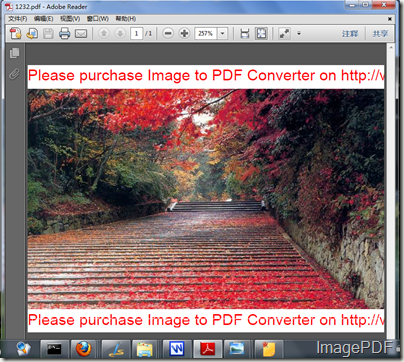How to insert image to PDF file?
What will you do if you want to insert image to PDF file? Have you ever been worried about this? Now with the help of Image to PDF Converter, users can insert image to PDF file according to their needs. So what is Image to PDF Converter? It is an efficient software which is designed to help users to convert image to PDF file and set the PDF file according to their needs. As this software is a command line product, users can issue commands to set the generated PDF.This software can help users to overwrite, append or insert image to an existing PDF. More information about Image to PDF Converter please go there!
Main steps on how to insert image to PDF file:
- First click here to download trial version of this software to your PC and you will get a zip fie.then decompress this zip file and you will find an application of img2pdf.exe in the folder.
- As Image to PDF Converter is a command line product and MS-DOS oriented application, we need to first input the application into the MS-DOS interface. Just click Start-Run button and then input cmd into the Open combo box, then press OK button.
- Input the command line according the the command line usage. With this software, users can choose to insert the image before the first page if PDF file exists or users can choose to append the image to last page if the PDF file exists. Look at the command lines listed below:
- C:\Users\sgq\Downloads\img2pdf\img2pdf.exe –append 1 C:\Users\sgq\Desktop\122.tif C:\Users\sgq\Desktop\112233.pdf
- C:\Users\sgq\Downloads\img2pdf\img2pdf.exe –append 2 C:\Users\sgq\Desktop\122.tif C:\Users\sgq\Desktop\112233.pdf
- The first command line means insert the image before the first page of existing PDF file; while the second command line means append the image to the last page of the existing PDF file.
- Look at Figure 1 and Figure 2, they are the converting process of the first command line and the second command line.
Figure1
Figure2
- Look at Figure 3 and Figure 4 they are the generated PDF files of the first and second command lines.
Figure3
Figure 4
Image to PDF Converter is such an efficient software which can finish the converting process in just a few seconds and users can issue command lines to generated the needed PDF files. If you want the experience this software, please download the trial version, if you are satisfied with this software, please buy the official version buy click here.