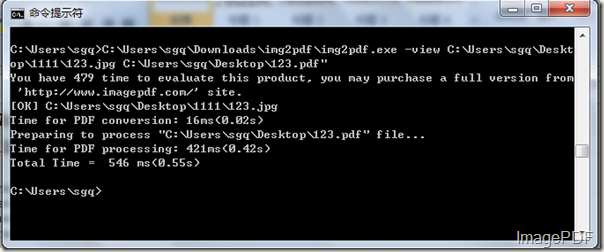Convert image to PDF and rotate PDF in 90, 180, 270 degree
What shall we do if we want to convert image to PDF files and rotate the generated PDF files in 90,180 and 270 degree? Do not worry, today here we will introduce a very easy and simple way to rotate the converted PDF files according to your needs. This is the software- Image to PDF Converter. This software is designed to help users convert image files into PDF files directly. With this software, users can set the generated PDF files by issuing commands. More information of this software please go there!
This article will show you how to convert image to PDF files and rotate PDF in 90,180 or 270 degree.
- First click here to download the trial version to your PC and you will get a zip file,then decompress the zip file and you will get an application of img2pdf.exe in the folder.
- We need to put the application img2pdf.exe in the MS-DOS interface for this software is a command line product and MS-DOS oriented software.Just click Start-Run button and then input cmd into Open combo box and then press OK button.
- Input the command line into the MS-DOS interface and then press the Enter button. Then the image file can be converted into PDF file with the PDF file rotated in 90,180 or 270 degree.
- Command lines for converting the image file into the PDF file and rotate PDF file in 90,180,270degree.
- C:\Users\sgq\Downloads\img2pdf\img2pdf.exe –rotate 90 C:\Users\sgq\Desktop\1111\123.jpg C:\Users\sgq\Desktop\12323.pdf
- In the command line,"C:\Users\sgq\Downloads\img2pdf\img2pdf.exe" refers to the path of the application of img2pdf.exe; "C:\Users\sgq\Desktop\1111\123.jpg" refers to the path of the image file; "C:\Users\sgq\Desktop\12323.pdf" refers to the path of the PDF file and "-rotate 90" means rotating in 90 degree. About rotating in 180 or 270, we just need to replace "90 " with "180" or ”270“.
- Look at Figure 1, it is the whole converting process of converting image to PDF and rotating in 90 degree.

Look at four pictures listed below, Figure 2 is the image file, Figure 3 is the generated PDF file rotating in 90 degrees, Figure 4 is the PDF file rotating 180 degree and Figure 5 is the PDF file rotating in 270 degree.
Figure2
Figure3
Figure 4
Figure5
- Image to PDF Converter is such an easy and useful software, if you want to experience the advantages of this software, please download the free trial version and if you are satisfied with this software, please click here buy the official version !