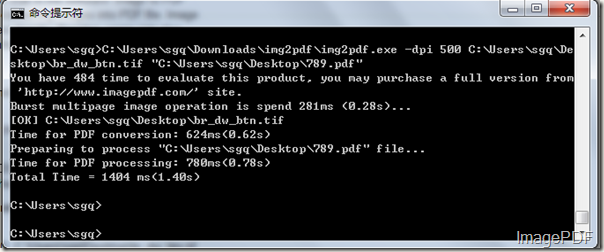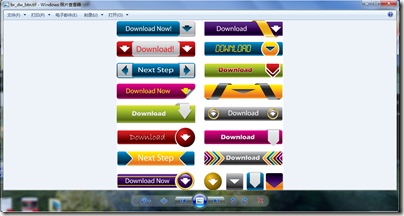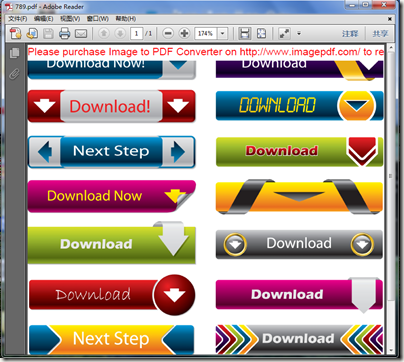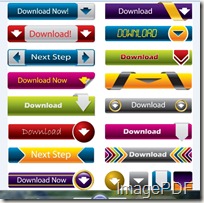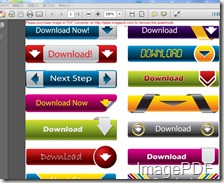Image to PDF-compress PDF automatically
Sometimes we need to compress the PDF files after converting image files into PDF files so that to minimize the space occupied by the created PDF file. What shall we do if we really need to compress the created PDF files? Is it very hard? There is a method that can help us solve this problem easily and professionally--Image to PDF Converter. This is a useful software that can help users convert image files into PDF files directly.More informations about this software can go there!
In this article we will mainly introduce some key functions of Image to PDF Converter.
- Image to PDF Converter can automatically make use of the effective compression procession so that it can minimize the space occupied by the created PDF files. For example, a A4 paper size TIFF file with a B/W image can be converted into a PDF file with the output size from 40KB to 50KB per page. Besides, the color and gray-scal image can also be compressed and optimized.
- Image to PDF Converter can help creat PDF/A compliance PDF file and PDF/X compliance PDF file.
- With the parameters listed in Figure1, Image to PDF Converter can help set the resolution,paper size including paper width and paper height, rotation and margins to the generated PDF files.
Figure1
- With Image to PDF Converter, users can merge the generated PDF file to an existing PDF file, the generated PDF file can be inserted before the first page or it can append to the last page. Besides,Users can also merge all the PDF files into one PDF file. If necessary, this software can also help to burst a multi-page PDF file into several single page PDF files, Look at the parameters listed in Figure 2, users can set the generated PDF files according to their needs.
Figure2
Figure3
All those features listed are concerned about setting the generated PDF files. With Image to PDF Converter users can setting the created PDF files according to their needs. If you have such needs, do not hesitate to free download the trial version and experience the advantages of this software. If you are satisfied with this software, you can buy it now!