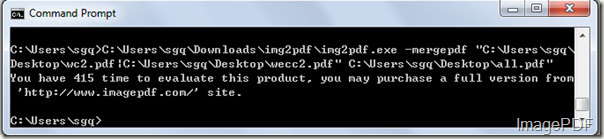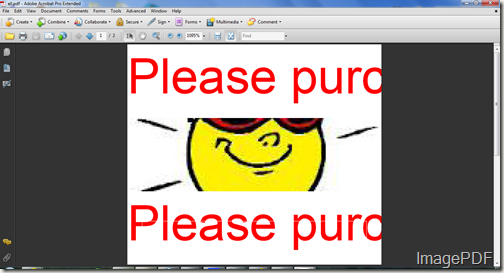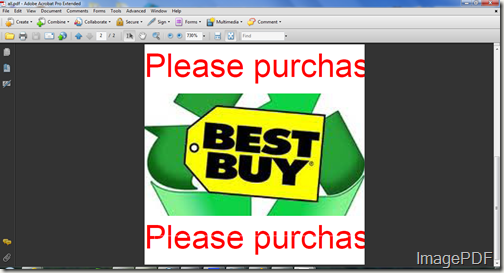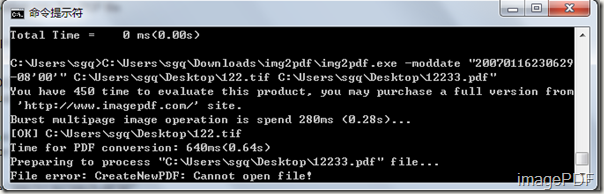How to merge PDF files?
What will you do if you want to merge several PDF files into one PDF files? Now with the Image to PDF Converter, users can merge PDF files based on their own needs. Image to PDF Converter is a useful software which can be used to convert image files into PDF files and set the generated PDF files. As this software is a command line product, users can set the generated PDF files by issuing command lines. More information about this software please go there!
Here in this artical we will mainly introduce the ways on how to merge PDF files.
- First click here here to free download this software to your PC and you will get a zip file, please decompress this zip file and you will get an application img2pdf.exe in the folder.
- As this software is a command line product and MS-DOS oriented application, we should first input this software into the MS-DOS interface. Just click Start- Run and then input cmd into the Open combo box and click the OK button.
- Input the command line into the interface according to the command line usage. The command line listed below is the one needed for merge PDF files.
- C:\Users\sgq\Downloads\img2pdf\img2pdf.exe –mergepdf "C:\Users\sgq\Desktop\wc2.pdf |C:\Users\sgq\Desktop\wecc2.pdf" C:\Users\sgq\Desktop\total.pdf
- In this command line, "C:\Users\sgq\Downloads\img2pdf\img2pdf.exe " is the path of the application img2pdf.exe; "C:\Users\sgq\Desktop\wc2.pdf |C:\Users\sgq\Desktopwecc2.pdf" is the two paths of two PDF files; "C:\Users\sgq\Desktop\all.pdf" is the path of the generated PDF file. "-mergepdf" is the parameter for merge PDF files. Look at Figure 1, it is the parameters relating to merge PDF files.
Figure 1
- Look at Figure2, it is the whole converting process of this command line.
Figure3
Figure 4
Image to PDF Converter is such an useful and efficient software which can help users merge two PDF files into one PDF file in just a few seconds. If you want to experience this software , please free download, if you are satisfied with this software, please click here to buy the official version.