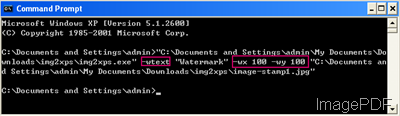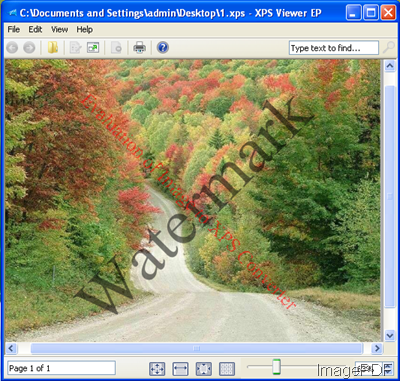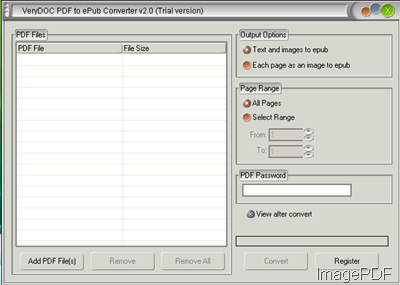How to compress PDF file?
In the ImagePDF knowledge base, we have many software which can be used to compress PDF file, like PDF Compressor, PDF OCR Compressor and PDF OCR Compressor Toolkit. Some friends claim that they are really good in the conversion effect but they are a little expensive and complicated to handle, do you guys know some software which has software interface. Based on this needs, we searched and tested some software and we feel VeryPDF PDF Compressor is good.
Recommendation Reasons
- It is cheap in the price. It only charges $29.95.
- It has software interface which will be very easy to understand.
- It can set password for the compressed PDF file.
- It can compress PDF file then convert PDF to PDF/A.
In the following part, let us check how to use this software.
First, download PDF Compressor.
- This is the GUI version software, so after downloading, please install it following the installation message.
- The following snapshot is from the software interface.

Fig. 1. software interface of PDF Compressor
Second, run this software.
- Add file by dragging&dropping or click the button Add.
- Choose the output folder to save the compressed PDF file.
- Click Option to do the setting part. The following snapshot is from the option menu of PDF Compressor.

Fig. 2. option menu of PDF Compressor
- This software try to compress the PDF file from fonts, image and others.
- If you have finished the setting part, please click Apply to back to the main interface.
- In the main interface, please click the button Start to run the compression.
- A few seconds later, the compressed PDF file will show up in the destination folder.
Note: when you PDF file has been compressed by some compression method which is more advanced than the software has, after compression by this software, the size of the PDF will become bigger than before. If you have more question about this software, please consult VeryPDF Software Company.