In last article, I showed how to convert xps to PDF. In this part, I will show you how to convert xps to tiff. It is known to all that XPS file format usually is used for archiving and printing. When reading this file format, we need some special reader. So some times it is a little inconvenient to check it at anywhere. Tiff, otherwise, it can be opened by any kinds of image reader. For reading XPS file easily, we can convert xps to tiff.
In ImagePDF website, we do not have such software. But after searching and testing, we find one which can convert xps to tiff easily and accurately. In the following part, I will introduce this software and show you how to use it.
First, download VeryPDF XPS to Any Converter.
- If you need to more details about this software, you’d better read it yourself on its homepage. This software was developed by VeryPDF software company who mainly forces on file format conversion. This software mainly is used for converting XPS to ten formats including PDF, PS, EPS, JPEG, BMP, PNG, PCX, GIF, TGA and TIFF and set the resolution and page size for the created images.
- This software has friendly software interface, so it is easy to use. After downloading, please install it by double clicking the exe file then follow the installation message.
- Installation finishes, there will be an icon on the desktop. Double click the icon to launch this software. The following snapshot is from the software interface.
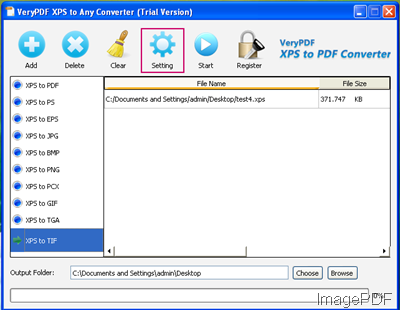
Fig. 1. interface of XPS to Any Converter
Second, convert xps file to tiff.
- Add xps file by dragging or clicking the button Add.
- Please choose XPS to TIF then the button Setting will go dark.
- Click the button Setting,the setting menu looks like the following snapshot.
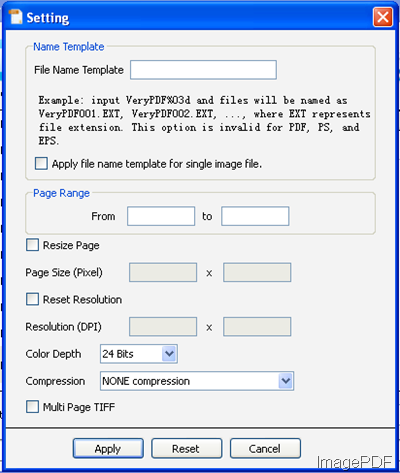
Fig. 2. setting menu of XPS to Any Converter
- In the setting menu part, the name template can be set when do converting in batch.
- The page range of the xps file can be chosen.
- Tiff image resolution, color depth and compression method can be set.
- If you have finished the setting part, do not forget to click Apply to back to the main interface.
- In the main software interface, click the button Start to run the conversion.
By the way, no matter how many xps files can be converted to tiff file in a few seconds. During the using, if you have any question, please contact VeryPDF support team.